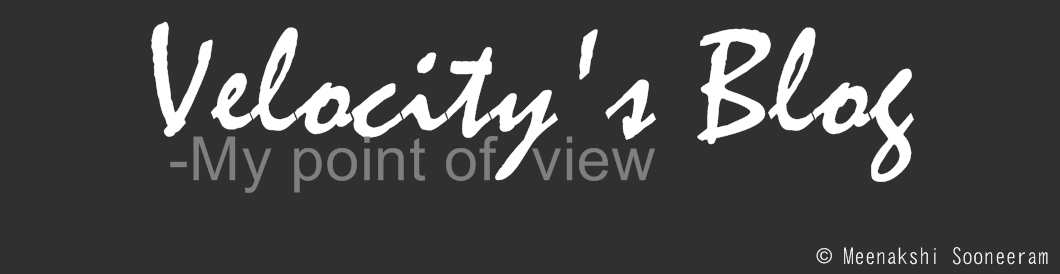As you read e-mail, check your stock portfolio, post a status update on Facebook and consult weather sites to keep an eye on that storm headed your way, you leave invisible tracks on the Internet. How can you protect your personal information from being misused? The simple answer: Be smart!
Here’s 10 tips to help you protecting your privacy online:
1. Learn how to read online privacy policies.
Almost every Web site -- from Amazon to YouTube -- silently records what you are doing.
Web sites can collect information without your knowledge, such as what kind of hardware and software you are using or the address your ISP has assigned to you.
Some Web sites plant a "cookie" on your computer to identify your machine and keep track of your activity.
That said, those same Web sites have privacy policies that describe the kind of information that is collected, stored and used, as well as with whom it is shared.
But just because a site has a privacy policy doesn't mean it's protecting your privacy. Often buried in the fine print are broad statements about how your information could be disclosed to third parties.
2. Opt out and use any other privacy options offered.
Pay attention to the privacy options Web sites offer, including the ability to opt out of the lists that share your information.
While some companies make it easy by asking your permission to opt in before sharing any information they collect, too many do just the opposite and then make it difficult to opt out.
3. Get a separate account for your personal e-mail.
3. Get a separate account for your personal e-mail.
Keep your work and personal e-mail separate.
Why?
Your boss has the legal right to read your work e-mail correspondence, as well as any personal information you may have stored on your personal work computer.
4. Teach your children not to give out personal information online without your permission.
While federal law prohibits companies from collecting personal information from children under 13, there are some Web sites that violate or skirt the law.
Take the time to impress upon your children how important it is they ask your permission before they give out their name, address or other information about themselves or their family.
Make sure your teenagers who use Facebook and MySpace have privacy settings that allow only their real friends to see their information.
5. Be careful when using social networking sites and picture/video sharing sites.
If you use a picture or video-sharing site to share photos with friends and relatives, pay attention to the privacy settings to be sure you are not sharing photos with strangers, especially photos of your children.
6. Learn about and then use the privacy features in your browser.
6. Learn about and then use the privacy features in your browser.
Whether you use Internet Explorer, Safari, Camino, Firefox or Chrome, there are a variety of tools and plug-ins available to help protect your privacy and the security of the information you use on the Internet.
Take the time to learn about these features so you can better control the planting of "cookies" on your computer, as well as identify insecure or fraudulent sites before you visit them.
If you use a computer in a library or other public place, clear your browser history and memory cache when you are finished.
Depending on the specific browser, you can delete cached images from the "Preferences" menu or the "Tools" menu.
7. Make sure that online transactions are secure.
Most e-commerce sites have a secure way to receive your credit card information.
In most cases, the address for a secure Web site will start with "https." The "s" indicates it is secure.
In addition, most browsers display a small picture of a lock to indicate the site is secure.
Just because the site has both these features doesn't mean it is legitimate. The company running it could be fraudulent or the Web site may be a fake.
8. Learn how to spot phishing and other scams.
8. Learn how to spot phishing and other scams.
Before giving out personal information online, know who you're dealing with.
You have to be especially careful because fraudsters create Web sites that look like those of legitimate businesses, trying to get you to enter information.
"Phishing" is a scam designed to steal your personal information under false pretenses, usually by tricking you into disclosing personal information, such as credit card numbers, your Social Security number and account passwords.
Some clues of fraud:
• If an e-mail address that purports to be from a bank or business headquartered in the United States ends with .cn or any other country code, it is not legitimate.
• If an e-mail address that purports to be from a bank or business headquartered in the United States ends with .cn or any other country code, it is not legitimate.
• Messages marked "Urgent" are usually fraudulent.
• Many fake sites will place a picture of a fake lock icon on their site. Make sure the secure lock icon is in the browser frame and not inside the browser window.
9. Reject or delete unnecessary cookies.
Cookies are small bits of computer code planted on your computer by most of the Web sites you visit. They allow Web sites to collect and store information about your online activity and to recognize your computer when you return again or visit an affiliated site.
For example, if you signed up to a Web site and obtained a user name and password, cookies remember that information for you.
Consult your browser's Help section to find out how to delete unnecessary or unwanted cookies.
10. Safeguard important files and communications.
10. Safeguard important files and communications.
Secure your laptop, your phone and other portable devices with a strong password that cannot be guessed easily by someone who knows your name.
Never use family names or birthdates as passwords.
Keep your important files out of any shared or public folders.